Top 10 Tips to Maximize Your Google Home Mini Experience
Introduction to Google Home Mini
The Google Home Mini is a compact yet powerful smart speaker designed to seamlessly integrate into any smart home environment. As a smaller sibling to the original Google Home, the Mini retains all the core functionalities while boasting a more space-conscious form factor. With its voice recognition capabilities, the Google Home Mini can apprehend and respond to natural language commands, making it an efficient assistant for diverse tasks. Whether it’s setting reminders, providing news updates, or controlling other smart devices, the Google Home Mini does it all with ease.
One of the standout features of the Google Home Mini is its integration with a wide array of smart home devices. It allows users to manage lighting, thermostats, and even security systems simply through voice commands. This hands-free control enhances the convenience and efficiency of household management, reflecting the growing popularity of smart assistants in everyday life.
The Google Home Mini also excels in providing real-time information. Whether it’s searching for quick facts, retrieving weather forecasts, or pulling up calendar events, the device ensures users have the information they need at their fingertips. This utility makes it an invaluable addition to modern homes, which increasingly rely on interconnected devices to streamline daily activities.
As the world of smart assistants expands, the Google Home Mini distinguishes itself with its user-friendly design and robust functionality. It serves as a gateway to enhanced home automation, making it a popular choice among tech enthusiasts and everyday users alike. Whether you’re new to the world of smart devices or looking to extend your existing setup, the Google Home Mini offers a practical and versatile solution.
Setting Up Your Google Home Mini
Unboxing and setting up your Google Home Mini is a seamless process designed to get you started quickly. Begin by removing the device from its packaging, ensuring you have the Google Home Mini, power adapter, and requisite documentation. Place your Google Home Mini in a central location within your home, preferably near a power outlet and within range of your Wi-Fi router to ensure optimal performance.
Next, connect your Google Home Mini to its power source. Upon connection, the device will light up and a voice prompt will instruct you on subsequent steps. Download the Google Home app on your mobile device from the Google Play Store for Android users or the App Store for iOS users. Ensure that your mobile device is connected to the same Wi-Fi network that you intend to use for your Google Home Mini.
Open the Google Home app and sign in to your Google account if prompted. Select “Add” at the top-left corner, followed by “Set up device” and then “Set up new devices in your home.” The app will seek out and list available devices. When your Google Home Mini appears, select it and follow the on-screen instructions to connect the device to your Wi-Fi network and link it to your Google account.
Ensuring a strong Wi-Fi connection is crucial for the smooth operation of your Google Home Mini. Place your router centrally and, if needed, consider using Wi-Fi extenders to improve signal strength throughout your home. If you encounter issues during setup, restarting both the Google Home Mini and your router can often resolve connectivity problems. It is also beneficial to confirm that your Google Home app is updated to the latest version to avoid compatibility issues.
Proper initial setup paves the way for an enhanced and uninterrupted experience with your Google Home Mini, laying the foundation for a device that seamlessly integrates within your smart home ecosystem.
Personalizing Settings and Preferences
Personalizing your Google Home Mini can significantly enhance your experience, allowing the device to cater specifically to your preferences and those of your household members. One of the first steps is customizing your device’s name, making it easier to identify among multiple smart assistants in your home. To do this, open the Google Home app, select your Google Home Mini, tap on the settings icon, and then name it as you wish.
Setting up Voice Match is another crucial feature that allows the Google Home Mini to recognize different voices and provide personalized responses. This is particularly useful in a household with multiple members. To set up Voice Match, open the Google Home app, go to settings, and navigate to the Voice Match section. Follow the prompts to teach the device to recognize your voice and those of your family members. This ensures that each user gets customized replies based on their Google accounts and preferences.
Language and accent preferences can also be adjusted to ensure the Google Home Mini understands and responds accurately to voice commands. You can set the default language and accent by accessing the device settings in the Google Home app. This is especially beneficial for non-native speakers or those who prefer their Google Assistant to have a regional accent.
One of the most powerful features of the Google Home Mini is the ability to configure routines. Routines allow you to automate multiple actions with a single voice command, streamlining everyday tasks. For example, you can create a morning routine that turns on the lights, reads out the weather, and starts your favorite playlist all with one command like “Good morning.” To set up a routine, open the Google Home app, go to the Routines section, and customize the actions you want Google Home Mini to perform.
By taking the time to personalize these settings and preferences, you can ensure that your Google Home Mini is not only responsive but also truly tailored to your individual needs, making everyday interactions more intuitive and efficient.
Using Voice Commands Effectively
Maximizing your Google Home Mini experience fundamentally hinges on how effectively you use voice commands. The voice assistant, Google Assistant, can handle a wide range of tasks, from basic inquiries to complex sequences of actions, provided the commands are clear and concise. One of the primary benefits of voice commands is that they can streamline and expedite daily routines, making your household more efficient.
Start with familiarizing yourself with commonly used commands. For example, commands like “Hey Google, set a timer for 10 minutes,” or “Hey Google, play some jazz music” are straightforward. More advanced commands include “Hey Google, what’s the weather forecast for tomorrow?” or “Hey Google, set an alarm for 7 AM and turn off the lights.” Essentially, these requests demonstrate how voice commands can amalgamate simple tasks into cohesive actions, thereby enhancing their practical utility.
When asking more intricate questions or combining multiple actions, clarity and brevity become paramount. For instance, instead of saying, “Google, give me a recipe for dinner, and also tell me the weather and play some music,” consider breaking it down: “Hey Google, what’s for dinner?” followed by, “Hey Google, what’s the weather like?” and “Hey Google, play some background music.” This method ensures the Google Home Mini processes each request appropriately.
Moreover, integrating voice commands into daily routines can result in substantial time savings. For instance, you could structure your morning schedule with commands like, “Hey Google, how’s my commute to work?” and “Hey Google, send a text to John saying I’ll be 10 minutes late,” which facilitates seamless multitasking. The practicality extends to reminders and personal notes; commands such as, “Hey Google, remind me to buy milk at 6 PM,” can be instrumental in maintaining your productivity.
In conclusion, leveraging voice commands effectively necessitates a balance of command simplicity and clarity in communication. By optimizing the usage of your Google Home Mini through these practices, you can fundamentally transform your daily routines, making them more streamlined and efficient. Explore, experiment, and employ these techniques consistently to maximize the full potential of your Google Home Mini.
Integrating with Smart Home Devices
Integrating your Google Home Mini with various smart home devices can greatly enhance its functionality and streamline your daily routines. The Google Home Mini is compatible with a wide range of smart devices from well-known brands such as Philips Hue, TP-Link, Nest, and Ring, among others. These include smart lights, smart plugs, thermostats, and security systems, all of which can be effortlessly controlled using voice commands through your Google Home Mini.
To get started with integrating your smart devices, follow these steps:
1. Open the Google Home app: Ensure your Google Home Mini is set up and connected to your Wi-Fi network. Open the Google Home app on your smartphone.
2. Add a new device: Tap on the “+” icon at the top left corner of the app. Select “Set up device” and choose “Works with Google” to display a list of compatible brands and products.
3. Link your devices: Choose the brand of the smart device you want to link. You will be prompted to sign in to the respective account of that device to authorize Google Home to control it. Follow the on-screen instructions to complete the linking process.
4. Assign devices to rooms: Once linked, assign the devices to appropriate rooms in your home. This makes it easier to manage and control them through group commands.
With devices linked, you can now explore automation possibilities through routines and groups. Routines allow you to execute multiple actions with a single command. For example, a “Good Morning” routine can be set up to turn on lights, adjust the thermostat, and play your favorite morning playlist. Similarly, you can create groups, such as a lighting group, to control all the lights in your home with a single voice command.
Integrating smart home devices with your Google Home Mini not only enhances convenience but also adds a layer of sophistication to your home automation setup, making everyday tasks effortless and more enjoyable.
Enjoying Entertainment
The Google Home Mini is a versatile device that can significantly enhance your entertainment experience. To fully leverage its capabilities, you should integrate streaming services like Spotify, Netflix, and YouTube with your Google Home Mini. Setting up these services is straightforward: simply use the Google Home app to link your accounts. This allows you to control these platforms via voice commands, offering an effortless way to manage your entertainment activities.
Playing music, audiobooks, and podcasts through your Google Home Mini can be managed hands-free. Say “Hey Google, play some jazz on Spotify,” and let the device handle the rest. You can also control playback with commands such as “pause,” “next song,” or “volume up.” For those who enjoy audiobooks, you can link your Audible account and ask Google to read your favorite titles. Similarly, catching up with the latest episodes of your favorite podcasts is as simple as requesting, “Hey Google, play the latest episode of [Podcast Name].”
When it comes to video content, the Google Home Mini offers an integrated approach with smart TVs and Chromecast-enabled devices. By just asking, “Hey Google, play Stranger Things from Netflix on my TV,” your request is seamlessly carried out. This granularity in voice commands simplifies your viewing experience. For YouTube or YouTube Music, similar commands like “Hey Google, play workout videos on YouTube” will direct the content to the compatible screen or speaker of your choice.
Furthermore, the casting feature extends beyond mere audio and video. It allows you to project your entire browsing experience to a larger screen, making it perfect for watching content with family and friends. Integrating Google Home Mini with smart TVs ensures you don’t need to lift a finger to find your desired content. Leveraging voice commands to their fullest makes the transition between streaming services fluid and enjoyable, providing an unparalleled entertainment experience.
Improving Home Productivity
The Google Home Mini is not just a smart speaker; it’s a versatile assistant designed to enhance your home productivity. By leveraging various features such as setting timers, alarms, and reminders, you can significantly improve task management and boost your daily efficiency.
One of the most useful functions is the ability to set timers and alarms effortlessly. Whether you’re cooking, working out, or simply need a reminder to take a break, you can activate these features with a quick voice command. For instance, just say, “Hey Google, set a timer for 20 minutes,” and the task is done, freeing your hands and attention for other activities.
The Google Home Mini also excels in managing calendar events and reminders. By syncing it with your Google Calendar, you can ask it to inform you about your schedule, upcoming meetings, or important deadlines. Queries like “Hey Google, what’s my schedule for today?” or commands like “Hey Google, remind me to call John at 3 PM,” make it remarkably easy to keep track of your commitments without manual checking or entries.
Creating shopping lists has never been more straightforward. Whether you’re in the middle of cooking and realize you’re out of ingredients, or you remember you need an item while relaxing in your living room, a simple command like “Hey Google, add milk to my shopping list” updates your list in real-time. This feature is particularly useful for families, as multiple people can contribute to a shared list seamlessly.
Furthermore, the Google Home Mini can also assist with sending messages. With voice commands, you can send texts or make calls without lifting a finger, which is particularly useful when your hands are full or you’re otherwise occupied. Commands like “Hey Google, send a message to Mike” can help you stay connected with minimal effort.
By incorporating these features into your daily routine, the Google Home Mini acts as a central hub for productivity, simplifying schedule management and daily chores. Its wide range of functionalities, all activated through simple voice commands, makes it an indispensable tool for enhancing home productivity.
Privacy and Security Considerations
When using your Google Home Mini, it’s paramount to be aware of the privacy and security considerations that come with integrating a smart device into your home. Understanding how to manage your data, including voice recordings and personal information, can significantly enhance your sense of security and control.
To protect your data, such devices store voice recordings and interactions, which can be managed through the Google Home app. By accessing settings, you can review, delete, and manage how long Google retains these recordings. This process ensures you have control over what data is stored and for how long, thereby safeguarding your personal information.
One critical feature to prevent unwanted listening is the microphone mute option on the Google Home Mini. By simply toggling the mute switch located on the side of the device, the microphone is disabled, ensuring that no audio is sent to Google. This is particularly useful during sensitive conversations or when you simply want assurance that the device isn’t actively listening.
Besides managing the device itself, securing your smart home network is essential. Ensure that your Wi-Fi network is protected with a strong password and encryption. Regularly updating your router’s firmware and utilizing network security features can mitigate potential cyber threats. Consider setting up a guest network for your smart devices to isolate them from primary network activities, adding an extra layer of security.
Google has established robust privacy policies and data handling practices. They outline how data is collected, stored, and used, offering transparency and peace of mind. Detailed information on these policies can be found on Google’s official website, under their privacy policy section, including insights into the measures taken to protect user data.
By understanding and implementing these privacy and security measures, users can confidently maximize their Google Home Mini experience while maintaining control over their personal information and data.
Troubleshooting Common Issues
Despite its many advantages, Google Home Mini users may occasionally encounter issues that impede their experience. Understanding these common problems and their solutions can keep your device functioning seamlessly.
One frequent issue is connectivity problems. If your Google Home Mini has difficulty staying connected to the Wi-Fi network, it might be due to distance or interference from other electronic devices. To resolve this, ensure that the device is within a reasonable range of your router and that it is not obstructed by walls or large objects. If the issue persists, consider rebooting your router and the Google Home Mini. Updating the firmware of the router and the device to the latest versions can also help.
Another common problem is unresponsive voice commands. If your Google Home Mini does not respond to voice commands, start by checking the microphone’s status. The microphone could be muted, or there may be noise interference in the environment. Ensure the microphone is on, and try speaking closer to the device. Additionally, verify whether the Google Home application is correctly configured with voice recognition enabled for your voice profile.
Integration difficulties with other smart devices may also occur. To establish a smooth connection, ensure that the integration is supported by both devices and that they are on the same Wi-Fi network. Within the Google Home app, use the ‘Add Device’ feature to reestablish the connection, and follow any specific instructions for the third-party device. Compatibility issues may arise, so consulting both the Google Home support documentation and the third-party device’s manual can provide insight and resolutions.
If these solutions do not resolve your issues, Google’s support channels and community forums are invaluable resources. The official Google Nest support site offers comprehensive guides and troubleshooting steps. Engaging with the community forums allows you to connect with other users who may have faced similar issues and can offer tips and advice.
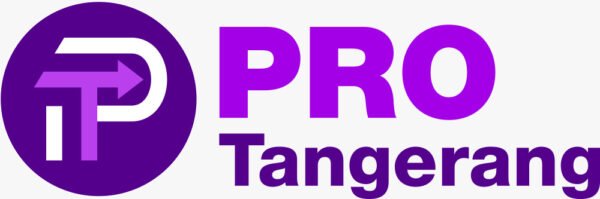
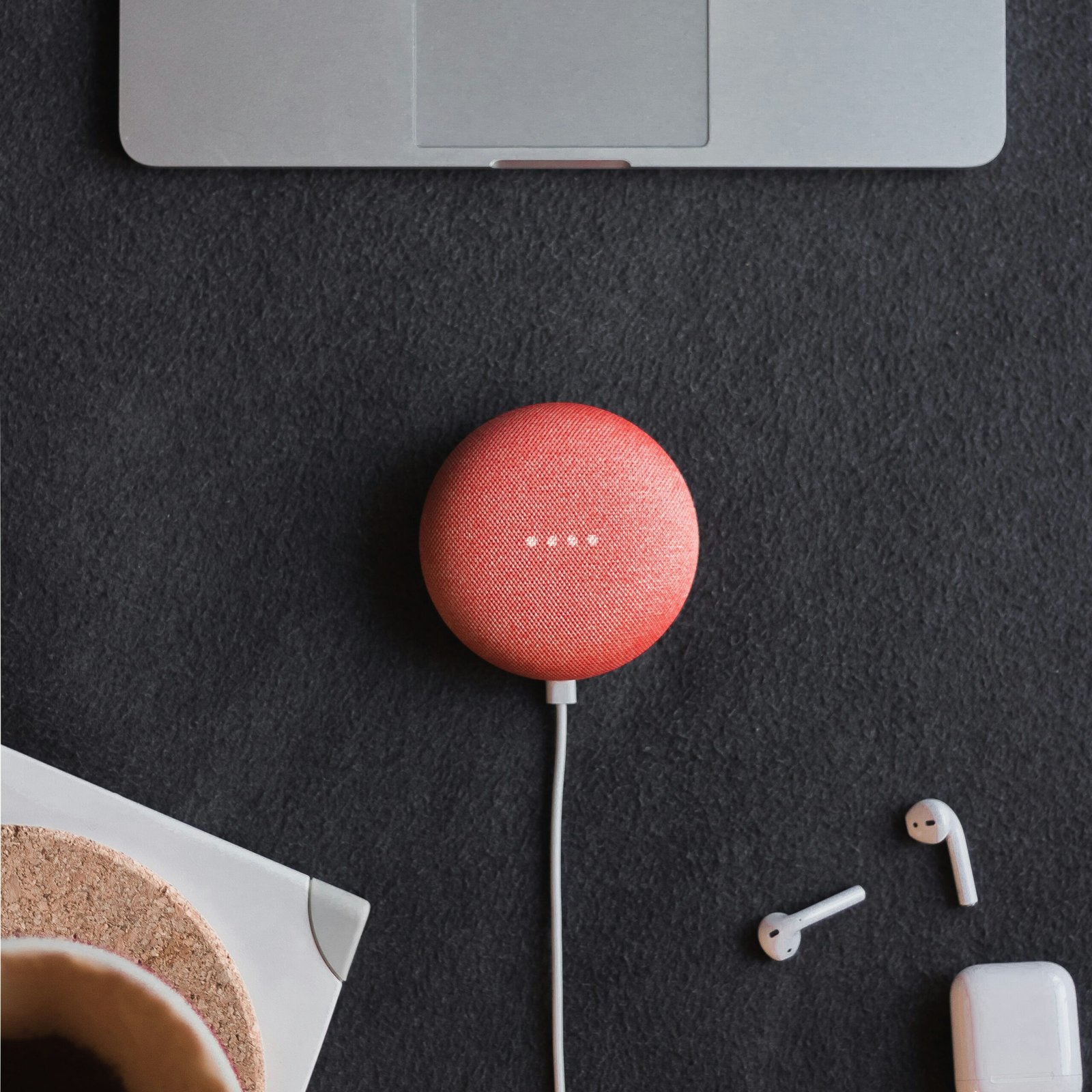



No Comments