Getting Started with Google Home: A Beginner’s Guide
Introduction to Google Home
Google Home is a versatile smart speaker powered by Google’s AI-driven assistant technology. Designed to make life more convenient, Google Home serves as a personal assistant capable of handling a broad range of tasks. Whether it’s managing daily routines, controlling smart home devices, answering queries, or providing entertainment, Google Home offers a seamless experience to enrich everyday life.
One of the primary functions of Google Home is to assist with daily tasks. You can set reminders, create shopping lists, and even get updates on traffic and weather. Its efficient voice recognition features allow you to interact hands-free, making it ideal for multitasking in a busy household.
Moreover, Google Home excels in smart home integration. Through compatible devices like smart lights, thermostats, and security cameras, you can easily manage and automate your home environment. With simple voice commands, users can turn off lights, adjust the thermostat, or check on security cameras, making home automation more accessible than ever.
As a reliable source of information, Google Home can answer a vast array of questions. From simple queries about the weather to more complex inquiries requiring comprehensive data, Google Home taps into Google’s extensive knowledge base to deliver accurate and prompt responses.
The entertainment capabilities of Google Home also add significant value. The device can stream music, podcasts, and audiobooks from various services such as Spotify, Google Play Music, and YouTube. Additionally, it can control other entertainment devices like smart TVs, making it a centralized hub for media consumption.
Google offers several models to cater to different needs and preferences. The Google Home Mini is a compact, budget-friendly option with robust functionality. The Google Nest Hub comes with a display, enabling visual responses and touch controls. For those seeking superior audio quality, the Google Home Max provides high-fidelity sound in a stylish package.
Overall, Google Home is an essential addition to any modern household, providing both convenience and enhanced functionality through its array of features and seamless integration with smart home technology.
Unboxing and Setting Up Your Google Home Device
Embarking on your journey with a new Google Home device begins with the unboxing process. Start by carefully removing the device from its packaging. Inside the box, you will typically find the Google Home unit, a power adapter, and a quick start guide. Take a moment to ensure all components are present before proceeding further.
Next, select an appropriate location for your Google Home device. It’s advisable to place the device in a central area of your home where it can easily hear you and respond to commands. Common locations include the living room or kitchen. Ensure the chosen spot has a stable surface and is within range of a power outlet and your home’s Wi-Fi network.
Connect the power adapter to the Google Home device and plug it into a power outlet. You will notice the device lights up, indicating that it is powered on and ready for setup. To proceed with the setup, you must download the Google Home app on your smartphone or tablet, available on both Android and iOS platforms.
Open the Google Home app and sign in with your Google account, if prompted. The app will detect the new Google Home device and guide you through the setup process. Start by selecting “Set up device” on the home screen, then choose “New devices.” Follow the onscreen instructions to connect your Google Home to your Wi-Fi network. Make sure to have your Wi-Fi password handy as the app will require it during this step.
Once connected, personalize your device by naming it. Clear and specific names like “Living Room Speaker” or “Kitchen Assistant” are recommended for easy identification, especially if you plan on integrating multiple smart devices within your home. Finally, the app may prompt you to complete a few additional configurations, such as linking music services or setting up voice match to recognize individual users.
By following these steps, you’ll ensure a smooth setup and optimal performance of your Google Home device, ready to assist you in your daily activities with ease and efficiency.
Configuring Settings and Customizing Your Experience
Once you have completed your initial setup, the next step in getting the most out of your Google Home device is configuring the settings and customizing your experience via the Google Home app. This step ensures that your device operates smoothly and aligns perfectly with your personal preferences.
First, open the Google Home app on your mobile device and link your Google account. This is essential for enabling all the functionalities the Google Home can offer, including personalized responses and access to your calendar, reminders, and other Google services. Within the app, navigate to the linked account section and follow the straightforward prompts to authenticate your Google account.
Adjusting the volume levels is a practical step to fine-tune the audio experience. The app allows you to balance media, alarms, and assistant volume separately, ensuring you can hear your assistant responses clearly without disrupting other activities. Simply go to the device settings, select volume, and use the sliders to achieve your desired audio levels.
Voice recognition for multiple users is another useful feature that enhances personalization. Through the Google Home app, set up voice recognition so that the device can distinguish between users and provide relevant responses based on individual profiles. This is particularly beneficial in households with multiple members, as it enables tailored recommendations and personalized results for each user.
Customizing your Google Home to reflect your preferences is an ongoing process. Begin with setting your preferred music services, as this determines the default platform that Google Home uses when you ask to play music. Navigate to the Assistant settings in the app, choose Music, and select from popular services such as Spotify, YouTube Music, or Deezer.
Finally, personalize your news updates by setting your preferred news sources. In the same Assistant settings menu, click on News, then customize the sources to your liking—be it local news, international publications, or specialized outlets like sports or technology channels. This ensures that when you ask for news updates, Google Home delivers content that matters most to you.
By carefully configuring these settings and personalizing your preferences, you can transform your Google Home device into a valuable assistant that integrates seamlessly into your daily routine.
Connecting Smart Home Devices
Integrating smart home devices with Google Home enhances the convenience and efficiency of managing your home environment. This section provides a step-by-step guide to connecting and controlling popular smart devices like lights, thermostats, locks, and cameras. Before beginning, ensure that your devices are compatible with Google Home; this information is typically available on the device packaging or the manufacturer’s website.
To start, download and open the Google Home app on your smartphone. The app serves as the central hub for managing all compatible smart home devices. Once in the app, tap the ‘+’ icon in the top-left corner and select ‘Set up device’. Then, choose ‘Set up new devices in your home’. The app will prompt you to create a new home or select an existing one if you haven’t already done so.
For connecting smart lights, select the brand of your smart light from the list provided by Google Home. Follow the on-screen instructions to connect the lights, usually involving turning the lights on and off or pressing a specific button. Once connected, you can control the lights through voice commands via Google Home or the Google Home app, adjusting brightness, color, and schedules.
Connecting a smart thermostat involves a similar process. Select your thermostat brand and follow the guided steps. Typically, this involves linking your thermostat to your Wi-Fi network and signing into any required accounts. After setup, you can adjust the temperature, set schedules, and create automation routines using Google Home’s voice commands or the app interface.
To connect smart locks, tap on the lock brand and follow the prompts to pair the lock with your Google Home. Ensure your lock is within the Wi-Fi range during setup. Once paired, you can lock or unlock doors, check lock status, and integrate the lock into security routines with ease.
Setting up smart cameras is also straightforward. Choose the camera brand in the Google Home app, and follow the instructions to connect it to your home network. Most cameras will require account linking and Wi-Fi setup. Afterward, you can view live footage, receive alerts, and manage camera settings directly through Google Home.
Remember, compatibility is crucial for seamless integration. It is always advisable to verify the device’s compatibility with Google Home before purchasing. Using the Google Home app streamlines the process and ensures you can effectively control a wide variety of smart devices, enhancing your daily life.
Utilizing Google Assistant
Google Assistant is the AI cornerstone of Google Home that makes it an indispensable tool in contemporary smart homes. To activate Google Assistant, you simply need to say “Hey Google” or “OK Google,” followed by your command. This voice-activated AI is remarkably intuitive and capable of handling a multitude of tasks seamlessly.
One of the primary features of Google Assistant is its ability to set reminders. For instance, you can say, “Hey Google, remind me to call John at 6 PM,” and a reminder will be set accordingly. This function is particularly advantageous for managing daily tasks and ensuring nothing is left undone.
Checking the weather is another beneficial command. A simple “Hey Google, what’s the weather today?” will provide you with real-time weather updates. This feature can be extremely helpful when planning your day or preparing for trips, helping you to stay ahead of unexpected weather changes.
For those interested in entertainment, Google Assistant can play music upon request. By saying, “Hey Google, play jazz music,” or specifying a particular song or artist, you can effortlessly enjoy your favorite tunes. The AI integrates with various music streaming services, offering a vast library of options at your command.
Beyond basic tasks, Google Assistant also excels in managing routines. This includes automation of daily sequences, such as morning and bedtime routines. By creating a routine in the Google Home app, you can link multiple actions to a single command. For example, saying, “Hey Google, good morning,” can trigger a series of actions such as turning on the lights, reading the latest news, and starting your coffee maker.
The versatility of Google Assistant in executing voice commands points to its potential in revolutionizing everyday living. From setting reminders to providing weather updates, playing music, and managing routines, Google Assistant is designed to streamline your tasks, thereby enhancing overall efficiency.
Exploring Entertainment Options
Google Home offers a plethora of entertainment options that transform any living space into a multimedia haven. One of the most notable features is its seamless integration with various music streaming services. For users who enjoy music, Google Home allows streaming from popular platforms such as Spotify, Pandora, and YouTube Music. You can easily ask Google Assistant to play your favorite playlists, albums, or radio stations just by using voice commands, making it effortless to fill your home with music.
In addition to music, Google Home can enhance your video watching experience. With the help of Chromecast, you can cast videos directly from your device to your TV. This means you can enjoy content from YouTube, Netflix, and other streaming services on a larger screen with simple voice prompts. Saying “Hey Google, play Stranger Things on Netflix” will have your show up and running in no time.
Google Home is not just limited to music and video; it also supports a variety of interactive entertainment options. For those who enjoy interactive fun, Google Home offers several games that can be played through voice commands. You can engage in trivia, solve puzzles, or even embark on a virtual adventure with just a few words.
Podcasts and audiobooks are another key offering. Whether you’re a podcast enthusiast or an audiobook lover, Google Home makes it easy to access such content. You only need to ask Google to play your desired podcast episodes or audiobooks, making it a convenient way to enjoy narrated content while multitasking or relaxing at home.
Overall, Google Home provides a versatile entertainment experience, catering to a wide array of preferences. From streaming music and casting videos to playing games and listening to podcasts and audiobooks, Google Home ensures there is always something to entertain every member of the household.
Troubleshooting Common Issues
Getting started with Google Home can sometimes present a few challenges. Fortunately, most common issues can be resolved with simple troubleshooting steps. One prevalent problem users encounter is connectivity issues. To ensure your Google Home device is properly connected to your Wi-Fi network, start by checking your router settings. Make sure your Google Home is within range and not obstructed by walls or large objects. If the issue persists, try rebooting both your Google Home and Wi-Fi router. Another common fix is to ensure the Google Home app is updated to the latest version. This can often resolve connectivity lapses and streamline device integration.
Another frequent issue is when the Google Home device becomes unresponsive. In such cases, the most effective solution is to perform a soft reset. Simply unplug the Google Home from its power source, wait for about 10 seconds, and then plug it back in. If unresponsiveness continues, a factory reset might be necessary. To reset your Google Home device, press and hold the microphone mute button for approximately 15 seconds. You will hear a sound confirming the reset. This process restores the device to its default settings, which can resolve more stubborn issues.
Users may also experience difficulty in getting their Google Home to recognize voice commands. Ensuring the device is placed in an optimal location, away from noise sources like TVs or radios, can significantly improve voice recognition. Additionally, reviewing and updating voice match settings in the Google Home app can enhance command accuracy. Training the Google Assistant to recognize your voice through the app settings could also help.
If these troubleshooting steps do not resolve the issues, additional support resources are available. The Google Home Help Center provides comprehensive guides and diagnostic tools. Enabling the “Send feedback” option in the Google Home app can also help identify ongoing issues. Moreover, engaging with the Google Home community forums can offer valuable insights and solutions from other users who have experienced similar problems.
Maximizing Your Google Home Experience
Unlocking the full potential of your Google Home device can significantly enhance your smart home experience. One of the most effective ways to do this is by creating custom routines. Routines allow you to automate multiple actions with a single command. For instance, you can say “Good Morning” to trigger a sequence where Google Home turns on your lights, reads out your day’s calendar, and plays the news headlines. The Google Home app provides a user-friendly interface to set this up, enabling you to tailor routines to fit your lifestyle.
For those looking to delve deeper into home automation, integrating your Google Home with IFTTT (If This Then That) offers a powerful solution. IFTTT is a web-based service that allows you to create chains of simple conditional statements, called applets. For example, you can create an applet that automatically locks your door when you say “Goodnight” to Google Home. This capability extends Google Home’s functionality beyond the features available out of the box, allowing for more sophisticated automations.
Expanding your Google Home’s capabilities further involves integrating with third-party apps and services. Google Home supports a wide range of third-party apps, from music streaming services like Spotify and Pandora to smart home gadgets such as Nest and Philips Hue. By linking these services to your Google Home, you can manage your entire ecosystem of smart devices through simple voice commands. The integration process is typically straightforward, requiring just a few steps in the Google Home app.
Staying updated on Google Home’s latest features and capabilities is crucial for maximizing its potential. Google frequently rolls out updates that introduce new functionalities and improve existing ones. Recent updates have seen the introduction of features like multi-room audio, where you can control playback across multiple connected speakers, and voice recognition, which allows Google Home to differentiate between different household members and provide personalized responses. Keeping your device and its associated apps up-to-date ensures you are always benefiting from the newest enhancements Google has to offer.
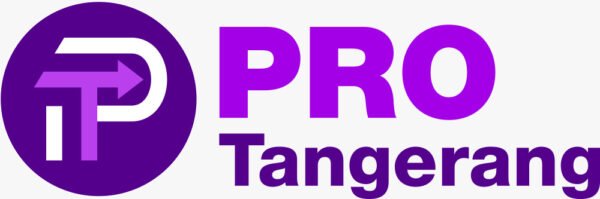
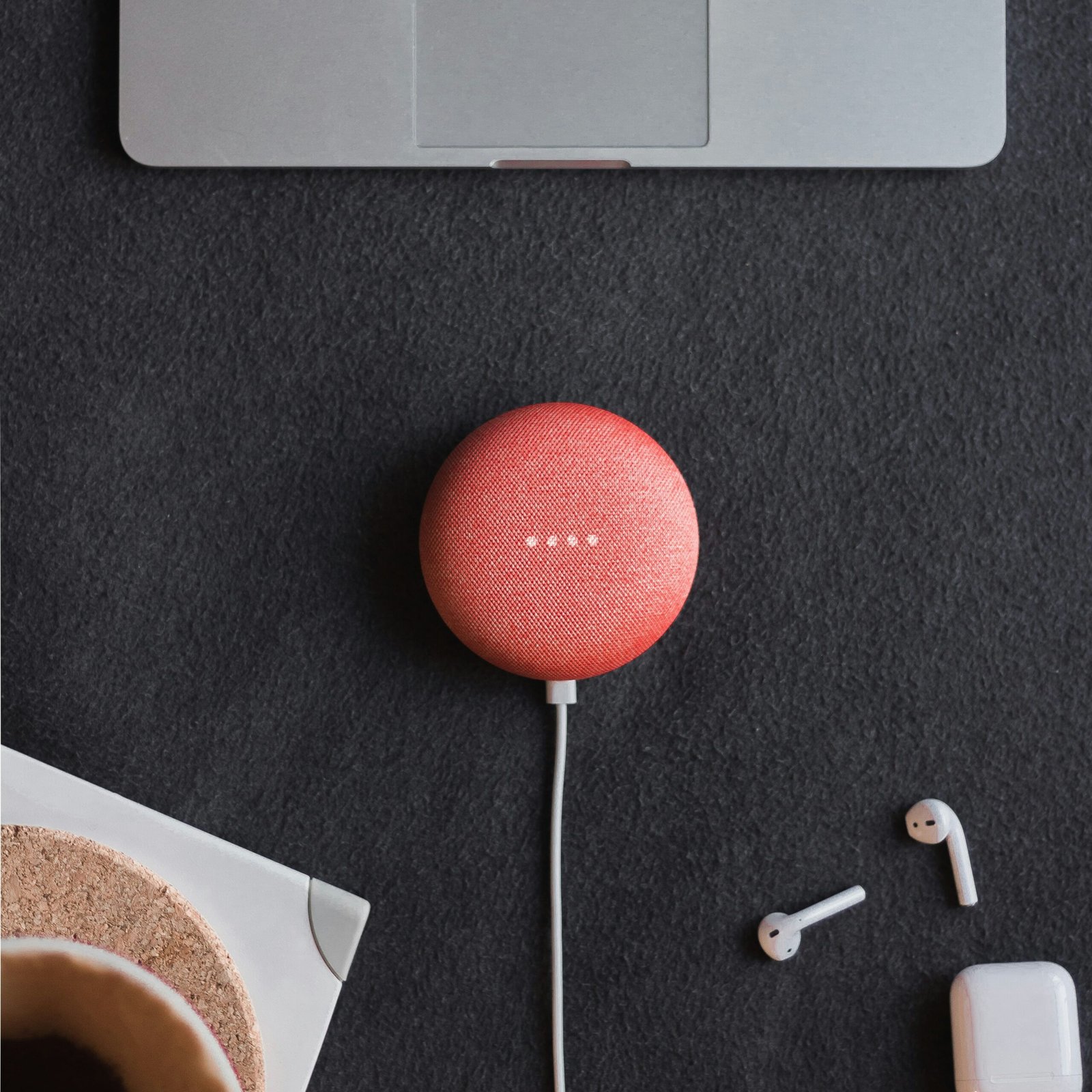

No Comments