How to Factory Reset Your Google Home Mini: A Step-by-Step Guide
Introduction to Factory Resetting Google Home Mini
Factory resetting is a fundamental process for electronic devices, and it serves an essential role for the Google Home Mini. This reset returns the device to its original factory settings, essentially wiping all personal data, user preferences, and customizations. For Google Home Mini users, understanding when and why to employ a factory reset can prove highly beneficial.
There are multiple scenarios where performing a factory reset on a Google Home Mini becomes necessary. One common situation is to resolve persistent technical issues. Perhaps the device is not responding to commands, experiencing connectivity issues, or not functioning correctly despite troubleshooting efforts. In such instances, a factory reset can rejuvenate the device back to its optimal state.
Another crucial scenario is when a user intends to transfer the Google Home Mini to a new owner. Whether selling, gifting, or simply moving the device, a factory reset ensures the removal of all personal data and preferences. This guarantees that the new owner can set up the device as if it were brand new, eliminating any privacy concerns.
In the following sections of this guide, readers can expect a comprehensive step-by-step instruction on how to properly perform a factory reset on the Google Home Mini. The guide will cover the preliminary steps before the reset, the specific method to carry out the reset, and what to do after the reset has been successfully completed.
By understanding the importance and procedures of a factory reset, users can ensure their Google Home Mini remains functional, secure, and ready for the next chapter of usage, whether resolving current issues or preparing the device for someone else.
Preparing for the Factory Reset
Before proceeding with the factory reset of your Google Home Mini, it is crucial to take a few preparatory steps. These measures will ensure a seamless and effective reset process, preventing unnecessary complications or data loss. Below is a concise checklist designed to guide you through the essential preparations before resetting your device.
Ensure Proper Power Connection
The first step is to confirm that your Google Home Mini is correctly connected to a power source. Without adequate power, the reset process could be interrupted, possibly leading to issues with the device. Verify that the power cable is securely plugged into both the Google Home Mini and a working electrical outlet. It is also good practice to check if the device is responding correctly to voice commands, indicating that it is functioning properly before the reset.
Access to Google Home App
The Google Home app is indispensable in managing your device’s settings and configurations. Make sure you have installed the latest version of the app on your smartphone or tablet. Log into the app using the account associated with your Google Home Mini. This will allow you to reconfigure and manage the device after the reset. Ensure a stable internet connection, as the app will need to communicate with the Google servers during the setup process.
Understand Data Loss
It is important to acknowledge that a factory reset will erase all personal data and settings from your Google Home Mini. This includes any customized preferences, voice recognition data, and connected services. Therefore, be prepared to set up the device anew following the reset. Take note of any important settings or configurations you may need to re-enter, such as linked music services, smart home devices, and personalized routines.
By meticulously adhering to this checklist, you can ensure a smooth and trouble-free factory reset process for your Google Home Mini. Adequate preparation will facilitate the reconfiguration of your device, enabling you to swiftly restore it to optimal functionality.
Backup and Data Considerations
Before performing a factory reset on your Google Home Mini, it is crucial to consider the backup and data implications. While the Google Home Mini itself does not store extensive personal data, it does maintain certain settings and configurations that you might prefer not to lose. Understanding these aspects can help you make a more informed decision and ensure a smoother reconfiguration process should you reset your device.
Most of the information associated with your Google Home Mini is tied to your Google account and managed through the Google Home app. This includes your connected devices, routines, personalized settings, and preferences. While the actual voice recordings and history can be accessed and managed through your Google account, keep in mind that these will remain intact as they are stored in the cloud and not on the device.
Prior to initiating a factory reset, make sure to review and note any custom settings or routines you’ve created. This might include specific preferences for linked music services, custom responses, or home automation configurations. Reentering this information post-reset could be tedious, so having a detailed list can expedite the process.
If you have various smart devices connected through one Google Home ecosystem, such as lights, thermostats, or security systems, consider documenting these connections. The Google Home app typically retains this information, but verifying these details provides added assurance.
Once you initiate the reset process, all configurations on the Google Home Mini itself will revert to factory settings. This means the Mini will not recognize your voice, personalized instructions, or connected devices until you set them up anew. Therefore, knowing how to restore these settings post-reset can save significant time and effort.
To summarize, backing up essential settings and understanding what data is stored on your Google Home Mini is a key step before performing a factory reset. By adequately preparing, you can ensure that resetting your device is a seamless and hassle-free experience.
Step-by-Step Factory Reset Instructions
Resetting your Google Home Mini can resolve various issues and revert your device to its original state. Follow these detailed instructions for a smooth factory reset process.
1. Identify the Reset Button: Begin by locating the reset button on your Google Home Mini. For most models, this button is situated at the bottom of the device, near the power cable. It is a small, circular button, often marked with a dot or the word “reset.” Ensure the device is plugged in and powered on before proceeding.
2. Press and Hold the Reset Button: Using a paperclip or a similar pointed object, press and hold the reset button. Keep it pressed for approximately 12-15 seconds. You will notice the light ring on the Google Home Mini will start to turn orange and make audible confirmation signals. This indicates the reset process has commenced.
3. Continue Holding the Button: It is crucial to maintain pressure on the reset button until you hear a chime sound, which usually occurs after about 10 seconds of holding. This chime indicates that the Google Home Mini is undergoing the factory reset procedure.
4. Wait for the Reset to Complete: Once you release the button and hear the chime, patiently wait for the Google Home Mini to complete the reset process. The device will restart automatically. The light ring will flash white during this time, indicating that the reset is in progress. Ensure not to interrupt this process, as it may complicate the reset.
5. Setup the Device Anew: After the reset, your Google Home Mini will return to its factory settings. You will need to set it up anew as you initially did. Open the Google Home app on your mobile device, follow the on-screen instructions, and reconnect your Google Home Mini to your Wi-Fi network.
By meticulously following these steps, you can ensure a successful factory reset of your Google Home Mini, clearing any issues and restoring its functionality.
Reconnecting to the Google Home App
After you have successfully factory reset your Google Home Mini, the next crucial step is to reconnect it to the Google Home app. This will enable you to reconfigure your device and restore its functionality to your personalized settings. Begin by ensuring that your smartphone or tablet has the Google Home app installed. If it is not, you can download it from the Google Play Store or the Apple App Store.
Open the Google Home app and sign in with your Google account credentials. Next, make sure that Bluetooth is enabled on your smartphone or tablet, as this will facilitate a smoother setup process. Once you are logged in, tap the “+” icon located in the upper left corner of the app’s home screen to add a new device. Then, select “Set up device” and choose “New device.” The app will start searching for nearby devices.
When your Google Home Mini appears in the list of available devices, tap on it to start the pairing process. You will be prompted to confirm that the device you are trying to set up is correct. To do this, make sure the displayed code on your app matches the code shown on your Google Home Mini. If they match, select “Yes” to continue.
The next step involves selecting the Wi-Fi network you want your Google Home Mini to connect to. Choose your preferred network from the list and enter the corresponding password. The app will automatically attempt to connect the device to your selected Wi-Fi network. If successful, you will be asked to assign a room for your Google Home Mini to help organize your devices within the app more efficiently.
You can now restore any personalized settings or preferences you had previously noted, such as linking music services, and setting up routines or custom responses. To ensure a seamless reconnection process, it helps to keep your firmware and app updated regularly. By following these instructions, you will have your Google Home Mini back to its optimal performance in no time.
Troubleshooting Common Issues
During or after a factory reset of your Google Home Mini, several common issues can arise. One frequent problem is the device not responding. Ensure the device is plugged in and receiving power. A simple restart by unplugging and then replugging the device might solve this issue. If the problem persists, check if the microphone is on by flipping the microphone switch on the side of the device.
Another issue is the failure of the device to complete the factory reset. If pressing the reset button isn’t working, ensure you’re holding it down for the required duration as specified by Google. Additionally, try resetting the device from the Google Home app under device settings. If neither method is effective, there could be a firmware issue. In this case, updating the firmware via the app may resolve the problem.
Connectivity problems are also common after a factory reset. First, confirm that your Wi-Fi network is functioning correctly by checking other devices connected to it. If the network is functional, try moving the Google Home Mini closer to the router. Interference from other electronic devices can sometimes disrupt the connection. Re-add the Google Home Mini to your network through the Google Home app by following the setup prompts.
If these solutions do not resolve the issues, further assistance can be found in the Google Home support center. The support center provides detailed guides and FAQs that might address your specific problem. For particularly stubborn issues, contacting Google’s customer support service is also an option for more tailored assistance.
Alternative Methods for Factory Reset
While the standard method using hardware buttons to factory reset your Google Home Mini is often effective, there might be scenarios where it is not feasible. In such cases, alternative approaches can be employed to achieve the same result. This section outlines two primary alternative methods: utilizing the Google Home app and employing voice commands.
Using the Google Home App
If the physical reset button on your Google Home Mini is not functioning or is inaccessible, resetting through the Google Home app is a reliable alternative. To begin, ensure your mobile device is connected to the same Wi-Fi network as the Google Home Mini. Open the Google Home app, which you can download and install from either the Google Play Store or the Apple App Store.
1. Launch the Google Home app and tap on the device you wish to reset.
2. Navigate to the device settings by tapping the settings icon (it typically looks like a gear).
3. Scroll down and select the “Remove device” option.
4. Confirm your choice by selecting “Factory reset” to initiate the process.
This method is particularly useful when your Google Home Mini’s hardware buttons are unresponsive, or, if you prefer a more tech-centric approach.
Using Voice Commands
Another alternative to performing a factory reset is through voice commands. Note that this method may require the Google Assistant’s functionality to be intact and capable of receiving commands.
1. First, ensure the Google Home Mini is plugged in and powered on.
2. Speak the command clearly: “Hey Google, factory reset my device.”
3. The Google Assistant will prompt for confirmation. Follow the in-app or device prompts to complete the factory reset process.
This method is advantageous when you need a hands-free approach or when physical access to the device is restricted. However, it should be used with caution as it might inadvertently reset the device if the command is misheard by others.
By being aware of these alternative methods, you can effectively reset your Google Home Mini regardless of the circumstances, restoring it to its original factory settings.
Conclusion and Final Tips
Performing a factory reset on your Google Home Mini can be an essential measure for resolving persistent issues, preparing the device for a new owner, or starting anew with your configuration. By following each step of this guide with precision, you ensure that the reset action is executed smoothly, restoring your Google Home Mini to its default factory settings. It is critical to understand that during this process, all custom settings, personal data, and configurations will be erased, so it is advisable to back up any relevant information beforehand.
Once the factory reset is completed, setting up your Google Home Mini afresh involves reconnecting to Wi-Fi, linking your Google account, and reconfiguring your preferences. To keep the device in optimal working order post-reset, remember to regularly update its firmware, clear stored tasks to free up memory, and place it in an environment conducive to consistent Wi-Fi signals.
Furthermore, ensuring that your Google Home Mini is located in an area with minimal interference from other electronic devices and is kept clean can improve overall performance. Regularly checking for updates and installing them promptly guarantees that your Google Home Mini remains current with the latest features and security patches.
Should you encounter any difficulties during the factory reset process or subsequently, reaching out to Google Support can provide additional guidance and troubleshooting assistance. Google Support is equipped with extensive resources and expert advice to aid in resolving any complications that may arise.
In summary, a factory reset can rejuvenate your Google Home Mini, facilitating a fresh start. Adhering to the outlined steps and maintaining the device with periodic updates and optimal placement will contribute to a seamless user experience. Never hesitate to seek professional support if needed, ensuring that your Google Home Mini continues to perform at its best.
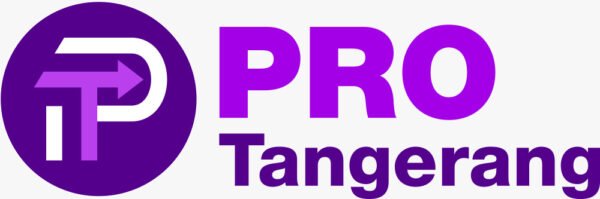
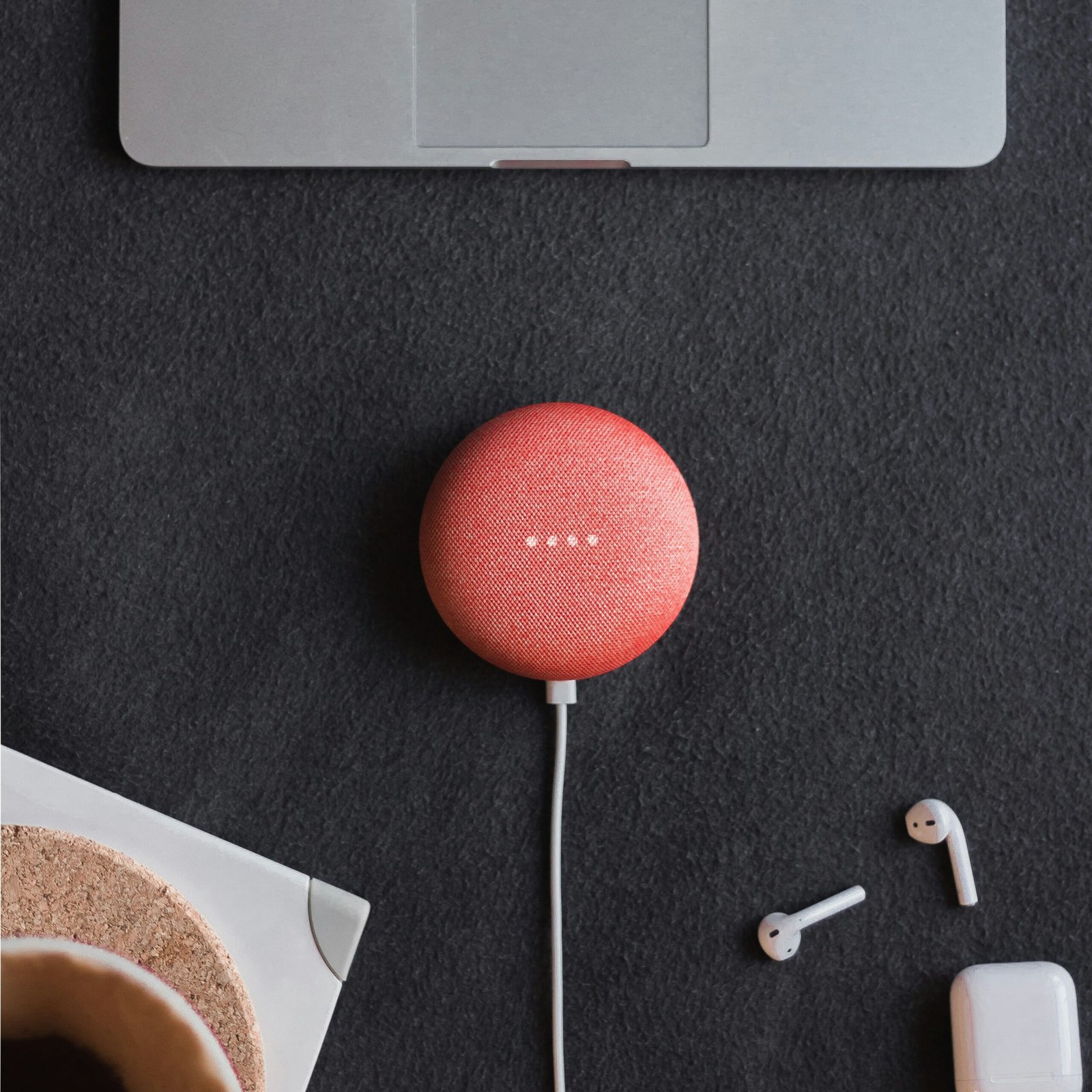


No Comments