The Ultimate Guide to Troubleshooting Your Google Home Mini
Introduction to Google Home Mini
The Google Home Mini, a compact yet powerful smart speaker, represents a convergence of innovative technology and user convenience. As an integral part of the Google smart ecosystem, the Google Home Mini has gained immense popularity among smart home enthusiasts. This device provides voice-controlled assistance, audio playback, and integration with a multitude of smart home devices, making it an essential gadget for many households.
Key specifications of the Google Home Mini include a sleek, fabric-covered exterior available in various colors, touch-sensitive controls, and far-field voice recognition capability. Equipped with Google Assistant, the device can respond to voice commands, perform searches, set reminders, control compatible smart home devices, and much more. Its compact size belies its impressive audio output, offering clear, room-filling sound.
The Google Home Mini’s role within the Google smart ecosystem is multifaceted. It can act as a hub for controlling other smart devices such as lights, thermostats, and security cameras. When combined with other Google Home Mini units, it can also deliver synchronized audio playback throughout different rooms, thus enhancing the overall smart home experience. The ability to quickly access information, manage day-to-day tasks, and harness the power of voice control underscores its importance.
Given its central role in many smart homes, understanding how to effectively troubleshoot the Google Home Mini is crucial. Encountering issues with this device could disrupt daily routines and diminish the efficiency of a smart home setup. Familiarizing oneself with common troubleshooting techniques ensures that any hiccups can be swiftly and effectively resolved, maintaining the seamless operation of the Google Home Mini and, by extension, the entire smart home ecosystem.
Initial Setup and Common Issues
The initial setup of a Google Home Mini involves several critical steps to ensure optimal performance and functionality. To commence, plug in your Google Home Mini and download the Google Home app on your Android or iOS device. Open the app and follow the on-screen prompts to add a new device. During this phase, ensure you have a robust Wi-Fi connection, as connectivity issues are commonplace during setup.
Upon opening the app, you will be guided through the process of linking your Google Home Mini to your Wi-Fi network. Select the appropriate network and input your password. Common issues here include incorrect passwords or network congestion. Should you encounter difficulties, verify that your Wi-Fi credentials are accurate and consider restarting your router. If the problem persists, try moving your Google Home Mini closer to the router to improve signal strength.
Next, linking your Google account is crucial for enabling various functionalities, such as personalized responses and access to your calendar or playlists. Log in using your Google credentials in the app. Problems at this stage often arise from discrepancies in account information or multiple Google accounts. Ensure you’re using the correct account details and, if necessary, log out of other Google accounts on your device to streamline the process.
Basic configurations, such as setting your device’s location and language preferences, follow. Failure to configure these settings accurately can lead to issues with localization services and command recognition. Adjust these settings within the Google Home app to suit your preferences and troubleshoot any misconfigurations.
Device non-responsiveness often stems from software glitches or unpaired devices. Restarting the Google Home Mini and ensuring your mobile device is connected to the same Wi-Fi network can resolve many of these issues. For persistent problems, a factory reset—a last resort—can be performed by holding down the reset button on the device for approximately 15 seconds.
These initial setup steps and solutions will help you overcome common start-up hurdles, ensuring a smoother experience with your Google Home Mini. Proactive troubleshooting during these early stages can enhance overall performance and user satisfaction.
Wi-Fi Connectivity Troubleshooting
A stable Wi-Fi connection is the backbone of your Google Home Mini’s functionality. Without a reliable network, the device cannot perform tasks such as streaming music, answering queries, or controlling smart home devices. This makes troubleshooting Wi-Fi connectivity issues pivotal for ensuring seamless operation.
One of the initial steps in resolving connectivity problems is to reboot your router. This simple action can often clear up minor network issues and restore proper functionality. If rebooting the router does not resolve the issue, consider changing your Wi-Fi channel. Interference from other devices using the same channel can sometimes cause disruptions, and switching to a less congested channel can enhance overall performance.
Another practical step is to move your Google Home Mini closer to the router. Physical obstructions and the distance between your device and the router can significantly impact signal strength. Ensuring that there are minimal barriers and positioning the device closer to the source can substantially improve connectivity.
Verifying your network settings is also crucial. Ensure that your network password is correctly entered and that your router is not set to hide its SSID, which makes it invisible to devices. Additionally, confirm that the router supports both 2.4 GHz and 5 GHz bands and that your Google Home Mini is compatible with the band being used.
For those encountering persistent issues, advanced troubleshooting methods may be necessary. Assigning a static IP address to your Google Home Mini can mitigate IP conflicts and enhance stability. This can be done through your router’s settings. Alternatively, adjusting DNS settings to use public DNS servers such as Google DNS (8.8.8.8 and 8.8.4.4) can sometimes resolve connectivity problems caused by poor ISP DNS performance.
By carefully following these steps, users can address Wi-Fi connectivity issues and significantly improve the performance and reliability of their Google Home Mini, ensuring a smoother and more enjoyable user experience.
Voice Command Issues and Solutions
One of the most essential features of the Google Home Mini is its voice command capability. However, users may encounter several issues concerning voice recognition and response. A common issue is the device’s inability to recognize commands or misinterpreting phrases. Ensuring that the Google Home Mini is in an optimal location for receiving voice commands can significantly enhance its performance. Placing it away from sources of noise, such as televisions or speakers, helps in reducing background noise, that may interfere with its voice recognition capability.
Another problem arises when the Google Home Mini fails to respond effectively. This can be due to the microphone being muted. Checking the microphone’s status is a straightforward solution. Ensure it is not accidentally turned off; the microphone switch can be found on the device’s side. Turning the microphone back on can restore its ability to respond to voice commands.
In cases where the device still struggles to recognize or correctly interpret voice commands, resetting the voice models might be necessary. This can be done through the Google Home app. Navigate to the ‘Assistant’ settings and select ‘Voice Match,’ then retrain the device to recognize your voice. This can help the Google Home Mini better understand different accents, speech patterns, and command phrasing.
Additionally, the acoustics of the room can influence the device’s effectiveness in capturing voice commands. Rooms with high ceilings or many reflective surfaces may cause echoes, complicating voice recognition. Soft furnishings, carpets, and curtains can help to absorb sound and improve voice command accuracy.
Training the Google Home Mini to recognize your voice better is also recommended. Use the Voice Match feature to train multiple users’ voices to ensure the device accurately identifies each user. Regular usage and voice training sessions can significantly aid in reducing misinterpretation and non-responsiveness.
By optimizing placement, adjusting room acoustics, ensuring the microphone is activated, and regularly training the device, users can greatly enhance the Google Home Mini’s voice command efficiency, making it a more reliable and responsive digital assistant.
Software Updates and Firmware Problems
Maintaining the software and firmware of your Google Home Mini is crucial for ensuring optimal performance and security. Regular updates introduce new features and security enhancements, making it essential to keep your device current. To check for updates on your Google Home Mini, open the Google Home app on your smart device. Navigate to the device settings, where you will find options to check for and install updates. If the device fails to update, several troubleshooting steps can help resolve the issue.
First, ensure that your Google Home Mini is connected to a stable Wi-Fi network. An unstable or poor Wi-Fi connection can interrupt the update process, leading to failures. If Wi-Fi issues are suspected, try repositioning your router or reinforcing your network with a Wi-Fi extender. Once connectivity is stable, attempt the update process again.
If your Google Home Mini still fails to update, consider a manual update. Although the device prefers automatic updates, manually triggering an update can sometimes bypass issues. Unfortunately, specific instructions for manual firmware installation are not directly provided by Google, so rebooting the device can sometimes prompt an automatic check and installation of updates.
In cases where neither automatic nor manual updates resolve the problem, a factory reset may be necessary. To perform a factory reset, press and hold the factory reset button located at the base of the device for approximately 12 seconds. This will restore the Google Home Mini to its original settings, after which it should proceed with automatic firmware updates once reconnected to the Wi-Fi.
Regularly updating your Google Home Mini not only provides access to the latest features but also protects the device from potential security vulnerabilities. If persistent firmware problems occur, consider reaching out to Google support for professional assistance. Keeping your firmware updated is integral to the smooth operation and longevity of your Google Home Mini.
Interacting with Other Smart Devices
Integrating your Google Home Mini with other smart home devices can enhance your living experience, making it more convenient and efficient. However, encountering issues with device recognition and command execution is common. Understanding these frequent problems is essential for troubleshooting effectively.
A primary issue users face is the Google Home Mini’s failure to recognize or respond to smart devices such as smart lights, thermostats, and security systems. This often occurs due to incorrect settings or outdated firmware on either the Google Home Mini or the third-party device. One effective troubleshooting step is to ensure that all devices involved are operating on the latest firmware version. Manufacturers often release updates that resolve integration issues or improve performance, so checking and updating the firmware can address many problems.
Re-linking devices in the Google Home app can also resolve recognition issues. Sometimes, the connection between the Google Home Mini and the smart device can become disrupted. To do this, open the Google Home app, navigate to the Devices section, find the problematic device, and unlink it. Then, proceed to re-link the device, following the manufacturer’s instructions carefully. This process essentially resets the connection, often resolving integration issues.
Another aspect to consider is compatibility settings within the Google Home app. Ensure that your devices are correctly configured and compatible with Google Home Mini. For example, some smart devices require specific actions, such as enabling certain features or modes, to function correctly with Google Home. Refer to the user manuals and support pages of your smart devices to confirm they are set up appropriately.
The Google Home app plays a crucial role in managing integrations with various smart home appliances. It’s advisable to periodically check the app for any notifications or recommendations about your connected devices. Keeping the app up-to-date is also vital, as Google frequently releases updates that can improve device compatibility and performance.
Audio and Media Playback Issues
When encountering audio and media playback issues with your Google Home Mini, a systematic approach can help resolve most problems efficiently. Start by addressing the common problem of distorted sound or low volume. Begin by checking the volume settings on both the Google Home Mini and any linked devices using the Google Home app. Ensure that the device’s microphone isn’t muted, and try adjusting the volume manually on the speaker itself or through the app.
If the volume seems adequate but the sound quality is poor or distorted, consider the placement of the Google Home Mini. Make sure it is positioned away from obstructions and not surrounded by materials that can absorb sound or create echoes. If distortion persists, a reboot might be necessary; unplug the device, wait for a few seconds, and then plug it back in to reset its functionality. This simple step often resolves minor technical glitches that affect audio performance.
Interrupted media playback can stem from several sources, including connectivity issues with Wi-Fi. Verify that your Google Home Mini is connected to a stable network by checking the connectivity status within the Google Home app. If connectivity problems are detected, try resetting your router or moving the Google Home Mini closer to the Wi-Fi source for a stronger signal.
Linking streaming services properly is crucial for uninterrupted media playback. Open the Google Home app, navigate to the settings, and ensure that all desired services are linked correctly and updated to their latest versions. If you’re experiencing issues with a specific service, unlinking and relinking it within the app frequently fixes the problem.
The Google Home app is a vital tool for controlling media and troubleshooting playback errors. Through the app, users can not only adjust volume and link services but also monitor and manage different devices within the home. For the best audio experience, routinely check that both the Google Home Mini firmware and the Google Home app are up to date.
By addressing these factors, you can significantly enhance your Google Home Mini’s audio and media playback performance, ensuring a smoother and more enjoyable user experience.
Advanced Troubleshooting and Factory Reset
For those experiencing persistent issues with their Google Home Mini, more advanced troubleshooting steps may be necessary. These steps can address complex problems that aren’t resolved through basic troubleshooting methods. One such method is performing a full factory reset, a process that can resolve ongoing functionality problems by restoring the device to its original settings. Before initiating a factory reset, it is crucial to back up any important settings and data, as this procedure will erase all saved information on your Google Home Mini.
To conduct a factory reset on your Google Home Mini, press and hold the factory reset button located at the bottom of the device for about 12-15 seconds. You will hear an alert indicating the reset process has started. Release the button only when prompted, as interrupting the reset can cause more issues. This step is appropriate when the device consistently fails to connect to the internet, doesn’t respond to commands, or exhibits other unresolvable anomalies.
In addition to a factory reset, diagnosing hardware issues is an essential aspect of advanced troubleshooting. Check the power adapter and ensure the device is plugged securely. Verify that there are no visible signs of damage, such as frayed wires or worn-out connectors. Any hardware discrepancies discovered should be addressed promptly, potentially through warranty services if the device is still covered.
If hardware checks don’t resolve the problem, consulting Google support can offer professional assistance. Google’s support team can provide more tailored diagnostic steps and guide you through complex troubleshooting processes that are beyond basic maintenance. Don’t hesitate to utilize community forums where fellow users share experiences and solutions. These platforms can be invaluable for discovering fixes for less common issues that may not be documented in official troubleshooting guides.
Remember that a factory reset should be a last resort after all other advanced troubleshooting methods have been exhausted. By following these recommendations, you can ensure the longevity and optimal performance of your Google Home Mini.
Conclusion and Proactive Maintenance Tips
In this comprehensive guide, we have explored various troubleshooting techniques to address common issues with your Google Home Mini. From resolving connectivity problems to addressing response delays and ensuring seamless integration with other smart devices, each aspect holds vital importance in maintaining optimal performance. Adopting these effective troubleshooting measures can significantly enhance your user experience, minimizing disruptions and maximizing the device’s utility.
Regular maintenance of your Google Home Mini is equally crucial. Begin by keeping the device clean; dust and debris can accumulate over time, potentially affecting performance. Wipe the surface with a soft, dry cloth periodically to avoid this. Equally important is ensuring that the software is always up to date. Google regularly releases updates that not only introduce new features but also rectify existing bugs and improve overall stability. Regularly checking for and installing these updates guarantees that your device operates with the latest enhancements and security measures.
Additionally, periodic checks on connectivity and device integrations can preemptively identify and eliminate any issues. Ensure that your Google Home Mini maintains a strong and stable connection with your Wi-Fi network. If you notice any changes in performance, re-check your network settings and consider repositioning the device for better signal reception. Moreover, periodically reviewing the integration with other smart devices can prevent or promptly resolve synchronization issues.
Staying informed about updates and new features from Google is essential for getting the most out of your Google Home Mini. Subscribing to official newsletters, following relevant blogs, and joining user forums can keep you abreast of the latest developments and innovative uses. This proactive approach enables you to continually optimize your smart home ecosystem, ensuring that your Google Home Mini remains a reliable and efficient assistant in your daily life.
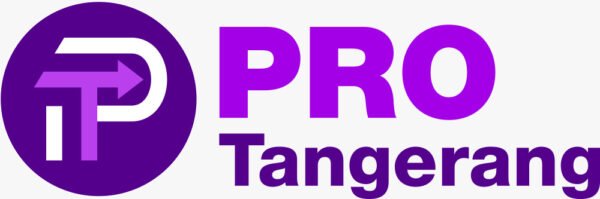
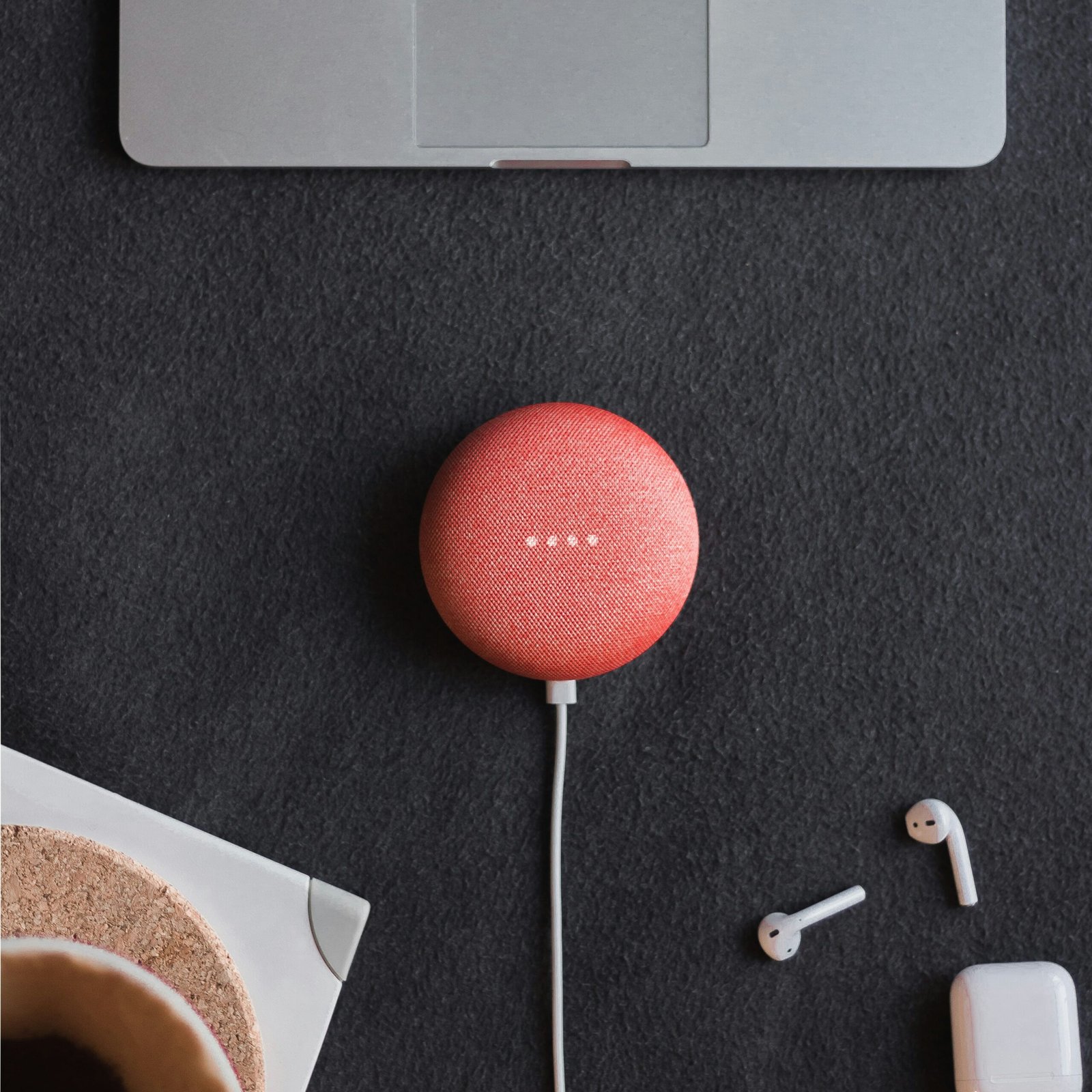


No Comments